OpenWRT org. announced that MT76 Driver update for Wi-Fi 6E in version 23.05.
https://forum.openwrt.org/t/openwrt-23-05-0-rc3-third-release-candidate/169419
The Netgear AXE3000 is Wi-Fi 6E USB adaptor. It is driven by MediaTek MT7921au driver. It is includeed OpenWRT 23.05.
https://github.com/openwrt/mt76/commit/540adbb382051a30b73b268122576a75fc80088a
In this post, I will explain about how to building the Wi-Fi 6E router using Netgear AXE3000, OpenWRT 23.05 and Raspberry Pi 4.

Specification
- Wi-Fi adaptor : Netgear AXE3000 Wi-Fi 6E USB Adaptor
- Host System : Raspberry Pi 4 Model B
- OS : Built OpenWRT 23.05 in Local Ubuntu22.04 PC.
How to build the system
Building OpenWRT OS version 23.05
- Creating a OpenWRT repositry clone
git clone https://github.com/openwrt/openwrt -b v23.05.0-rc4- Making Menuconfig
cd openwrt
make menuconfig1.Raspberry Pi 4 build tartget settings
2. Adding Wireless driver for Netgear AXE3000
Kernel modules -> Wireless Drivers -> kmod-mt7921u
Like a following catured image.
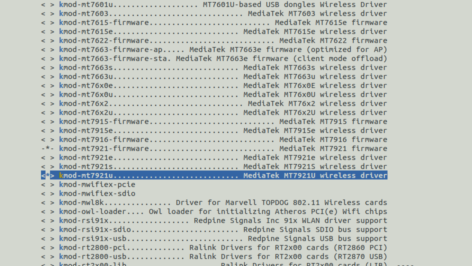
The Netgear AXE3000 driver is mt7921au. This driver is included in kmod-mt7921u device table. It is referenceable from a following committed source code.
https://github.com/openwrt/mt76/commit/540adbb382051a30b73b268122576a75fc80088a
- Build
make- Writing a built image binary to SD card using wirting tools
OpenWRT Configuration for Wi-Fi 6E using OpenWRT command uci
- Startup Raspberry Pi with the written image binary SD card
- Setting ethernet IP address
uci set network.lan.proto="dhcp"
or
uci set network.lan.ipaddr=<static IP Address of your network>
reboot- Access Point settings for Netgear AXE3000
Viewing /etc/config/wireless file using vi, the device id ofAXE3000 is “radio1” in my system. so, wireless settiing is added in “default_radio1” config like a below.
uci set wireless.default_radio1="wifi-iface"
uci set wireless.default_radio1.device="radio1"
uci set wireless.default_radio1.network="lan"
uci set wireless.default_radio1.mode="ap"
uci set wireless.default_radio1.encryption="sae"
uci set wireless.default_radio1.key="<your passphrase>"
uci set wireless.default_radio1.ssid="RaspberryPi4_WiFi6E_Router"
uci set wireless.radio1.disabled=0- Committing settinngs in the system and Wi-Fi system restart
uci commit wireless
wifi reloadConnecting to another system
A follwing catured image is the Wi-Fi property of connected Windows 11 system.
It is connected is Wi-Fi 6 (802.11ax).
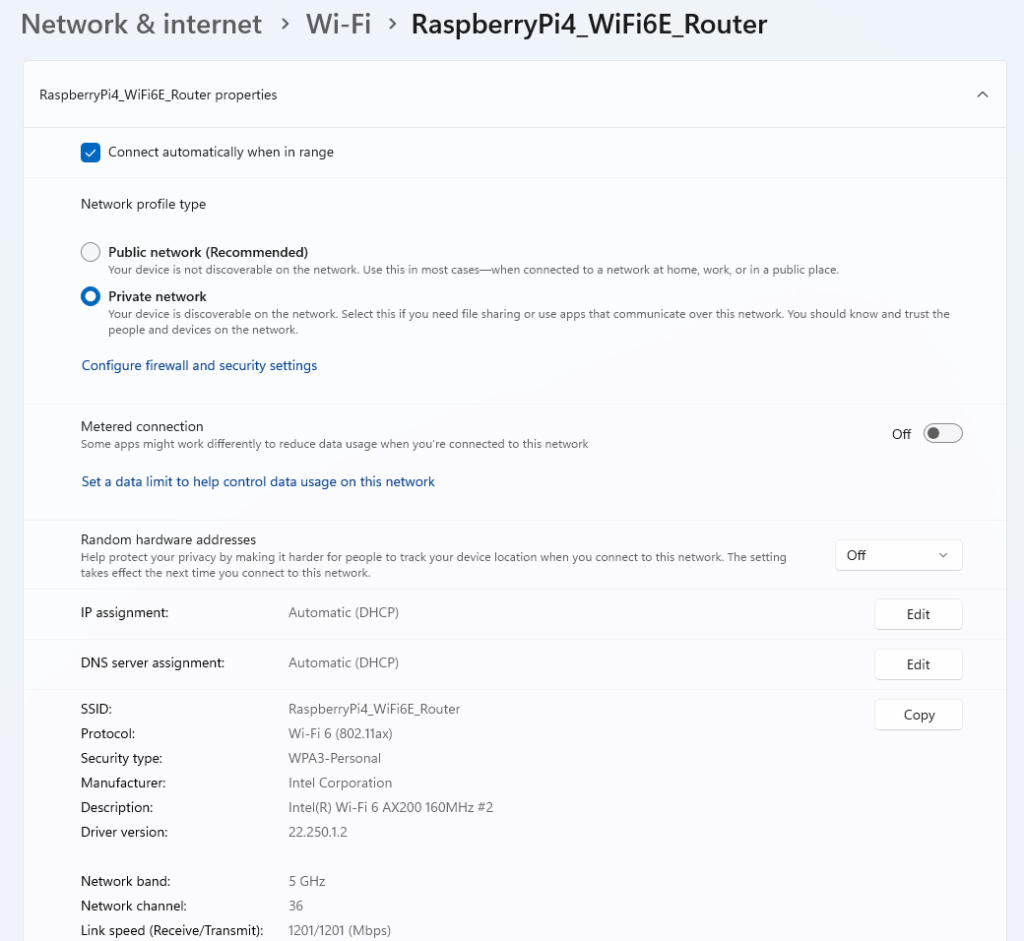
The system setup is complete.
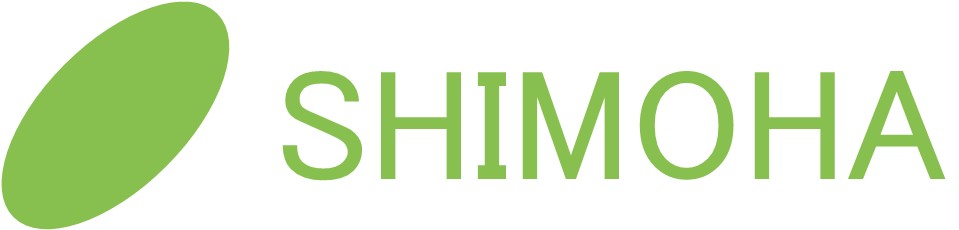
One response
[…] Raspberry Pi Wi-Fi 6E Router using Netgear AXE3000 – Shimoha Tech (shimoha-tech.com) […]